and What To Do About Them
Editors note: A little while ago, I saw that my friend Mark Conger had written a post in his Facebook group NDR (Not Divi Related). I realised we all used computers and in fact – a lot of people ask for recommendations be they Mac, PC or whatever. But, no one really goes in depth on what Disk or storage system they use – Mark has therefore, given us a post on the benefit and the pitfalls of SSD. (Solid State Drives). I hope you find it informative. Enjoy.
Some habits die hard. I’ve been using traditional hard drives in my computers for a long time, since the 1980s. So when I recently tried a solid state disk (SSD) drive in my budget laptop and it booted from a cold power start to the login prompt in under 30 seconds my hair was blown back. Later, after upgrading to non-volatile memory (NVMe) based storage the boot time cut in half to under 15 seconds. I’ve been a convert ever since!
NVMe storage is a faster version of SSD so for ease of reference in this article I’ll refer to both technologies as SSD. I use both as not all of my computers are modern enough to have the right interface for NVMe. However, the newest computers on the market, even budget ones, seem to be moving to NVMe.
Consumer vs Enterprise Grade SSD
For purposes of this article I am referring specifically to consumer grade SSDs. These are meant for the “typical” user’s computer and not for servers. Servers, network attached storage (NAS) and other systems which do a lot of saves and deletes from the drive and require consistent performance over time should only use enterprise grade SSDs. In fact, if it is within the budget it is beneficial to buy enterprise grade SSDs for laptops and desktops because they outperform and last longer than consumer grade storage.
Achilles Heels
After doing some research to buy SSDs to replace my aging hard drives I found several Achilles heels in the technology. Pretty big ones.
I already knew the technology inside an SSD, computer chip based storage, would wear out over time with repeated writes (saves and deletes). This is also true for USB flash drives and those little SD memory cards for digital cameras. What I did not know is there is a specific rating for a SSD’s rewrite lifespan.
The rewrite life rating for SSDs is called TBW, or terabytes written. TBW is the manufacturer’s estimated maximum amount of data that can ever be written to the chips in the drive before they fail and render the drive permanently in a read-only state.
This is very important because the manufacturer’s warranty does not cover exceeding the TBW. So whichever comes first, warranty period or TBW, is what matters. This is an important point to understand.
For example, if I have a SSD with a five year warranty and a 150 TBW rating, and my use of the drive reaches the TBW threshold in two years, the warranty has effectively ended at two years, not five.
A way to extend the TBW for more life at purchase time is to buy a higher capacity drive. The higher the capacity the larger the TBW. In fact, it appears it is directly proportional to capacity. So it makes sense to purchase the largest capacity SSD in the budget so the drive will last longer. Granted, even low TBW ratings will last most users for a good while, but as we will see in a bit, larger capacity drives bring another advantage too, and not just more space.
Conclusion: Bigger Capacity Gets Bigger TBW
Monitoring SSD Status
Most of the big brands of SSDs like Samsung, Western Digital, Intel, etc. provide apps to check the TBW status and other information about the drive so you can keep up with it. Unfortunately, many of the apps are made only for Windows so those (like me!) who use Linux or Mac as a daily driver can be put in a position of needing Windows just for the app. Plus, Windows has to be installed on the computer where the SSD is installed for the app to access it. For those who have several non-Windows computers with SSDs this could become a cost concern if Windows has to be purchased for each one.
There are three more facts about SSDs I discovered that were eye popping. Perhaps even more significant than TBW.
First, over time a stored, powered off SSD will start to lose the data stored in it. It’s hard to overstate how significant this is. There is an amount of “leaking” that occurs in the storage chips if not powered on. The 1s and 0s in the cells cannot hold their state forever. Further, ambient temperature is a significant factor for data integrity in the chips. If the drive is stored in an environment that is too warm the data degrades faster. There is some debate about how long the chips can hold their data – weeks, months or years. I found nothing in my research, though, arguing that SSDs accurately hold data indefinitely when powered off.
With SSDs not being a suitable archival storage medium, what do I use? All my backups and archival storage are saved on hard drive technology because it is very reliable in my experience for long term, powered off storage. Cloud storage plays a role too as it is recommended for safeguarding data to have two backup copies with at least one of them being off site.
Conclusion: SSDs are not a good option for long term data storage nor archiving.
Second, while triple-level cell, or TLC, drives are the standard technology today there is a relatively new type of chip that manufacturers can use called quad-level cell, or QLC, to make higher capacity and lower cost drives. It stores four bits per cell inside the chip rather than three like TLC. QLC chips are slower performing and will fail much sooner than TLC, powered on or not. Thus, the warranty on QLC based SSDs is a lot shorter than TLC.
Conclusion: I never buy QLC based drives because the slower performance, shorter warranty, and risk of data loss is not worth the lower price.
If you’re curious, yes, there are two additional types of chips. One being single-level cell (SLC) and the other multi-level cell (MLC) but they are fading in popularity because TLC is cheaper, although TLC is slower and has less lifespan. SLC is used in many drives to help with burst performance.
Third, real world tests show SSD performance slows significantly the more data is saved on it. This is not referring to TBW which represents all the writes and rewrites that can occur over the life of the drive before failure. Rather, as you fill up a drive with files, free space is less and this diminishes read and write performance. So it is best to keep a good amount of free space. How much free space is likely going to vary by manufacturer and finding real world tests of every drive may be a challenge. But, from NAS maker Synology’s extensive tests, performance can drop before 65% capacity. This is another reason to buy the largest capacity SSD possible. Not only is TBW increased, but daily performance is better too. Just don’t fill up the drive!
Conclusion: For the best performance buy the largest capacity SSD in the budget and maintain free space of at least 35 percent.
So far I have found in my budget laptop that Samsung EVO and EVO Plus drives are about the best in terms of speed, reliability, warranty, and compatibility. They are a bit more costly, though. Western Digital Blue 3D NAND is another I have a few of and they are performing fine so far. These are just two good brands I trust. Intel is another very reputable brand of SSD that I intend to try in the future. My rule with SSDs is to stick with well known brands that have excellent real world tests and reviews. Good research before purchase is key to finding a dependable product.
I only use SSDs in computers for their speed of daily use and temporary storage of files before performing backups. So far, this strategy has worked well. Most of my large downloads get saved directly to an external hard drive rather than the installed SSD.
Choosing an SSD for your daily driver is definitely something to research. The technology is here to stay for sure and making the right choice is important. Your choice will be based on your own needs and budget. It is important to do your own research and testing to see what fits best for you.

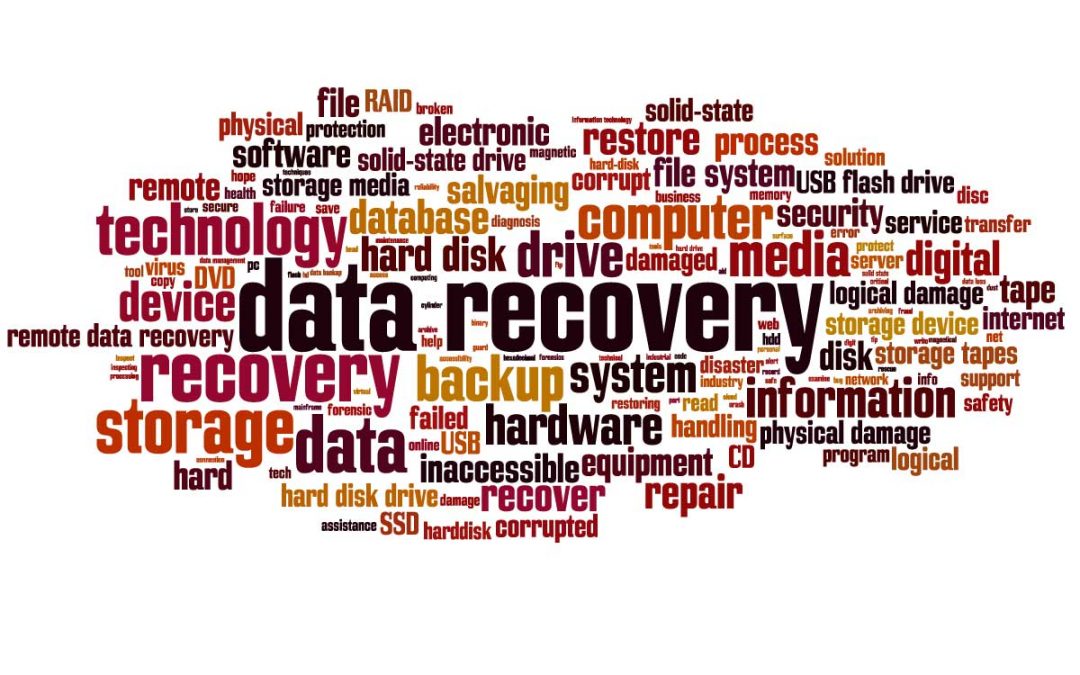



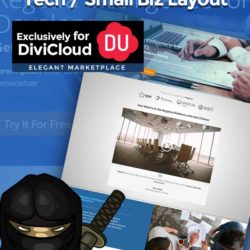

Great read!
A comment from Brian Hochstein via Facebook messenger
Since I don’t actually have an Elegant Marketplace account You get my comment here (RE; SSD):
You can also prolong the life of the SSD by only running the operating system and a select few programs off of it and then offload anything else (like rarely used programs or programs that are inherently not resource intensive in the first place… and also any and all file storage) to a secondary standard hard drive.
I run my o/s, browsers, image editing software and multiplayer games (if I have any and only the ones that I’m actively playing) and offload everything else. I even move my desktop, documents folders, etc from their normal location on the primary hard drive to the secondary (and also to cloud storage so if my computer ever fails I can go out, get a new one and be up and running within hours once I connect to my cloud storage again)