One of the most popular methods to expand software is to place features in the cloud so they can be accessed from anywhere with an Internet connection. Often this includes searchable templates and the ability to store your own files in the cloud. Wouldn’t it be nice to add this feature to Divi so you could access professionally designed layouts and load them in an instant? Could you imagine creating layouts on one site and accessing them from another through an Internet connection without having to export and import? Enter Divi Cloud.
Divi Cloud is a plugin from Layouts Cloud that connects Divi to an online service giving you access (depending on the service you choose) to downloadable layouts and online storage. Divi Cloud works with both Divi and Extra. Let’s take a look at Divi Cloud, see how it works, and see what’s coming soon.
Divi Cloud can be purchased at layoutscloud.com
Installation
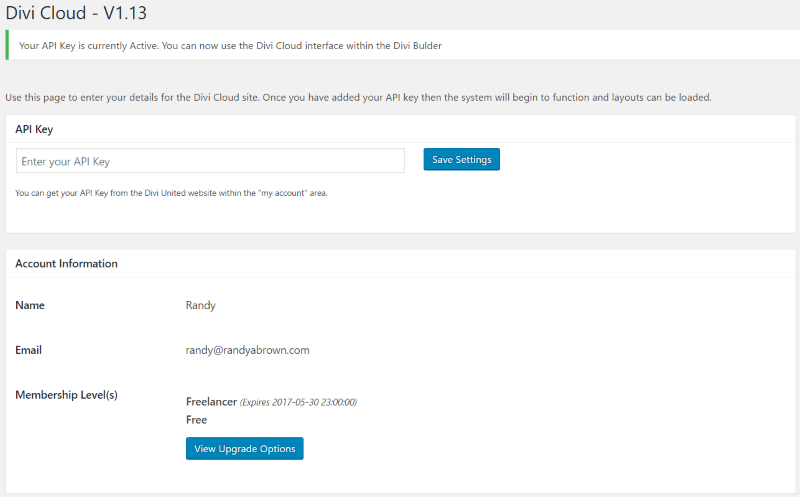
Upload and install the plugin the same as any premium plugin. Once it’s installed, add your API key to the dashboard (go to Settings, Divi Cloud). You’ll find your API key within your Divi Cloud account at Layouts Cloud
From the settings screen you’ll see your membership level with expiration date and a link to view the update options.
Accessing the Layouts
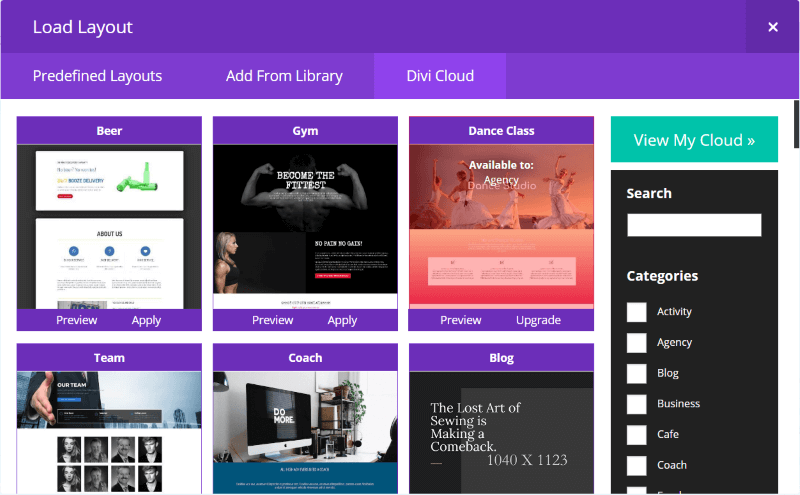
The layouts are accessed from the Divi Builder when you create a page or a post. The plugin adds a new tab to the Divi Builder layout window. Where you could choose from Predefined Layouts and Add From Library, you can now choose Divi Cloud.
To access the layouts, create a page or a post, select the Divi Builder, and then select Load from Library. You’ll see a new tab called Divi Cloud. Here you have two areas. The main screen is where you’ll access new layouts. You can search through the layouts and filter them by category. Clicking on View My Cloud takes you to your personal cloud where you can save your own layouts (requires premium subscription).
The Built-in Layouts
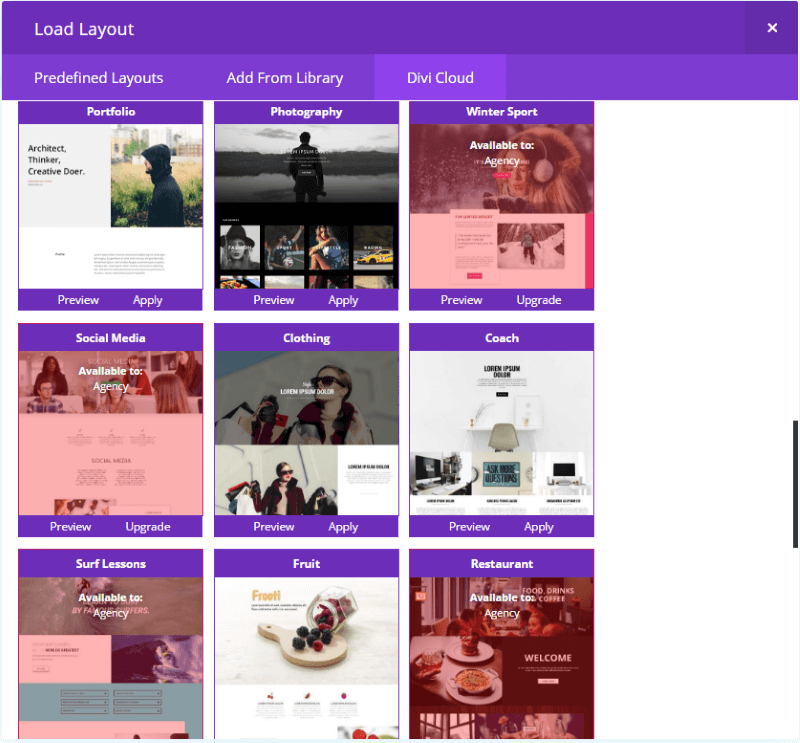
The main screen shows the built-in layouts that you can load into the Divi Builder. What you have access to will depend on your subscription level. I’m using the Freelancer subscription level. The layouts that are shown include those that are available in both subscription levels. Those with a red overlay will require an upgrade to Agency. If you have Agency then you won’t see them in red.
There are several things you can do within this screen. If you mouse over a layout it will scroll, showing you the rest of the layout.
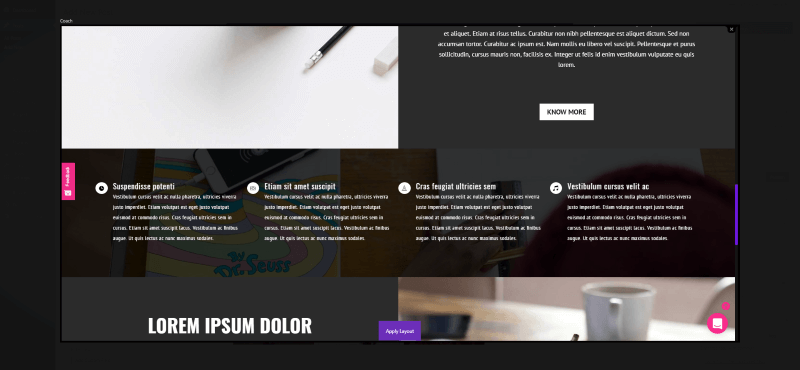
Select Preview to see the layout in a larger screen. Here you can scroll through the layout. The layout’s name is shown in the upper left corner. Click the x in the upper right corner to close the layout. Click Apply Layout (the purple button in the button center) to add the layout to your current page or post.
This will not overwrite your website, but like loading any layout in a page or post, it can overwrite the content of your current page or post if you’ve selected Replace the existing content with loaded layout.
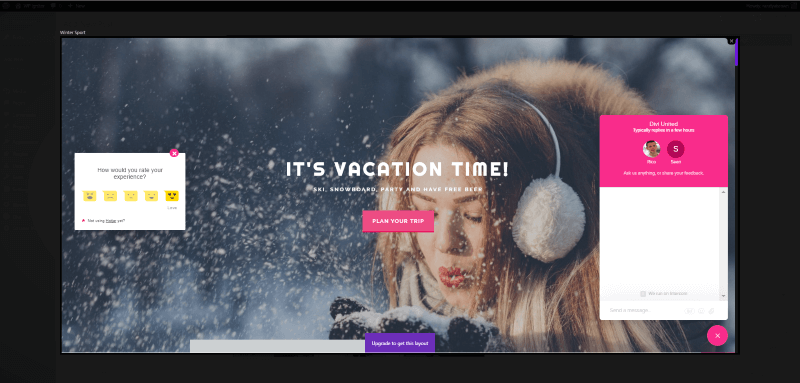
Clicking the Feedback button on the left opens a ratings system where you can choose the rating in the form of a smiley. Mousing over them reveals the name of the rating (from Hate to Love).
Clicking the chat button in the bottom right opens a chat box where you can ask questions about the layout. Here you can send text and upload gif’s and files.
As you can see in the screenshot above, if the layout isn’t included in your subscription the purple button’s caption will be Upgrade to get this layout. Clicking this button will take you to the Divi United website where you can change your subscription.
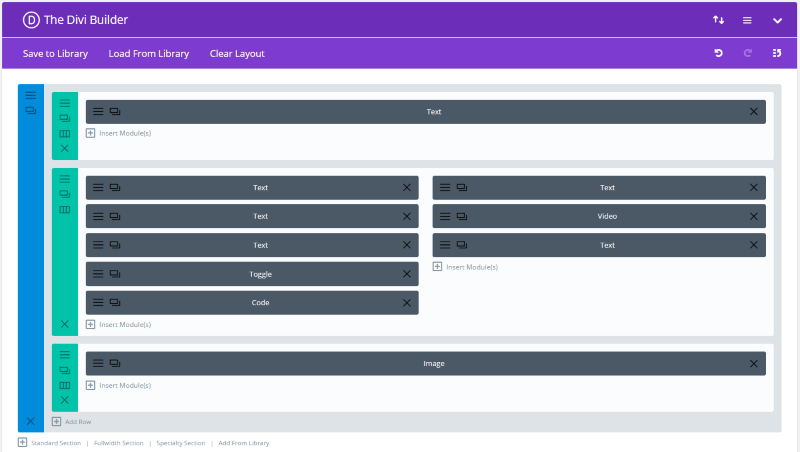
Clicking Apply adds the layout to your page or post. Here you treat it like any layout. You can modify it from the backend or frontend, save it to your library, and save it to your cloud if your subscription permits.
Your Divi Cloud Library
Your Divi Cloud is where you’ll save layouts that you want to reuse. This requires a premium subscription.
Saving to the Cloud
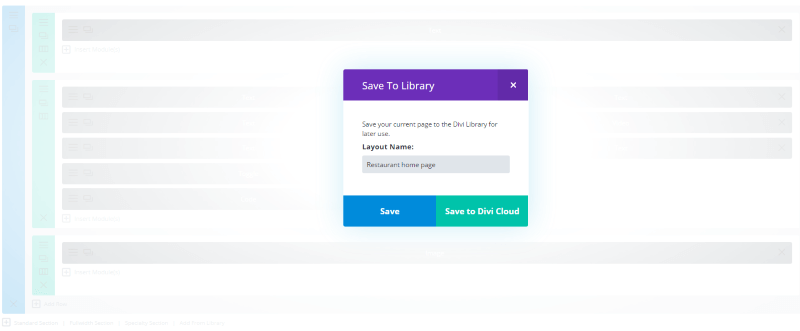
To save a layout to the cloud, select Save to Library as you normally would. Add a name to the layout and click the new button called Save to Divi Cloud. That’s it. The layout is now available in your Divi Cloud and can be accessed from any Divi installation where you’ve installed the plugin.
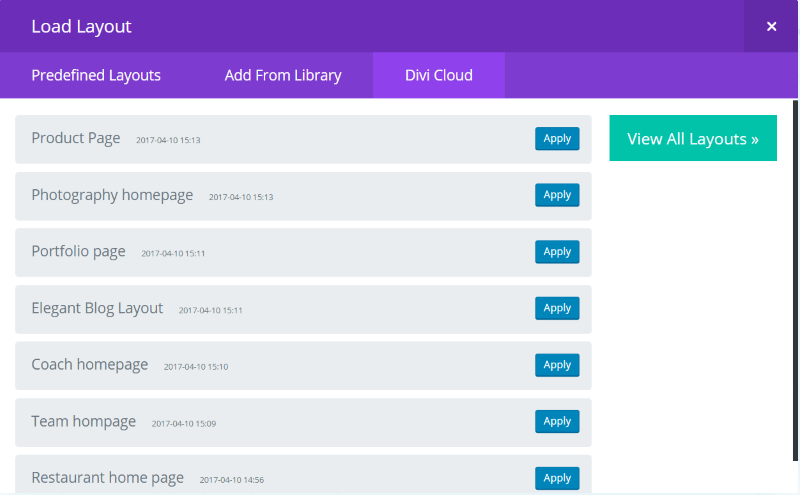
To access the layouts in your Divi Cloud select Load from Library, Divi Cloud, and then click View my Cloud. Choose the layout you want and select Apply. The layout will appear within the Divi Builder. The layouts include the name and date with time that you saved the layout. Select View All Layouts to return to the main Divi Cloud screen.
Categories and Searching
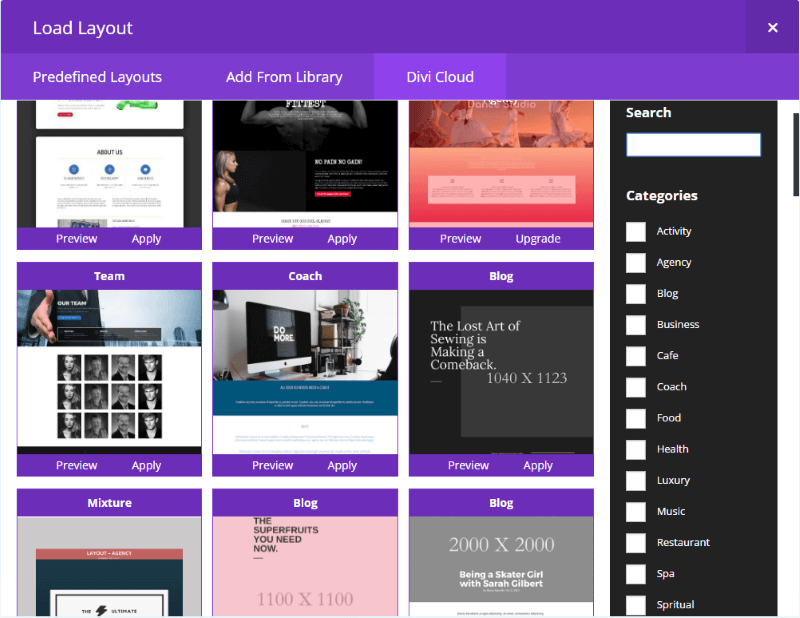
Divi Cloud includes a search to make it easier to sort through the layouts. Simply type the topic into the search box and click Search. If there are too many to look through you can narrow your search down by selecting the categories you want. It currently includes 16 categories plus you can search for layouts that are only available to you.
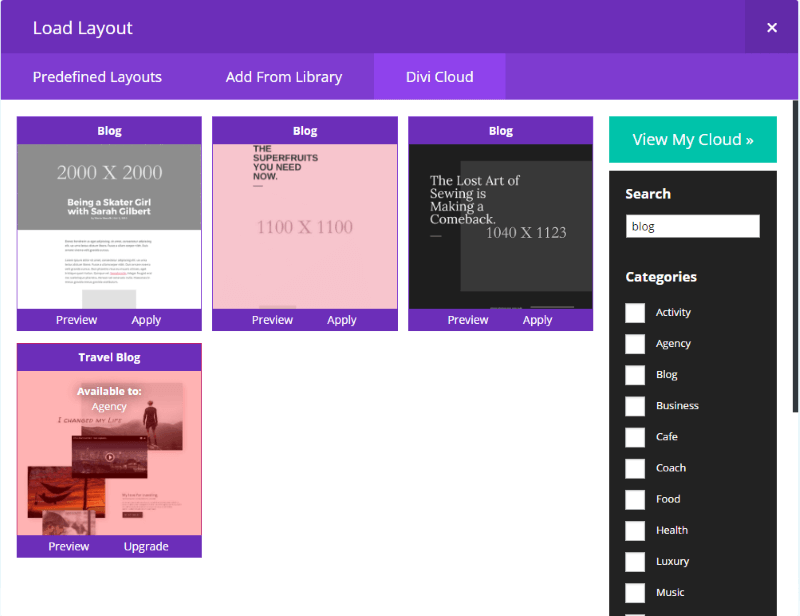
In this example I searched for blog but did not include any categories. Lots of categories could include a blog so I might want to be more specific. Also, the search will return layouts that are not available in my subscription. As more developers add their products to Divi Cloud these results will be much harder to sort through. To filter the results, it’s best to select categories that you want to see results for.
You can select as many categories as you want. You might also consider selecting Available to me only so you won’t see layouts that are not available in your subscription. Unless you have too many layouts to sort through I recommend leaving those layouts in the search. It’s possible the perfect layout you need is in a different subscription level.
Plans
ABOUT PRICES – The current subscription levels are an introductory price. Anyone who joins at the introductory price will be locked in to those prices even when your subscription renews. So I recommend you join sooner than later!
There are several plans to choose from. The plugin alone doesn’t require a subscription. Freelancer and Agency both have monthly and yearly payment options. Saving to the cloud requires a premium subscription and gives you access to more layouts. The plugin can be installed on unlimited websites.
Here’s a look at the three choices:
Plugin – the plugin is bought separately. It includes 25 layouts and one new layout per month. You can upgrade to a subscription plan at any time and have access to even more layouts.
Freelancer – the first of the two plans. It includes 1GB of storage and 10 layouts per month.
Agency – the best choice. It includes unlimited storage in the cloud and 20 new layouts per month.
Coming Soon
The Divi Cloud service is constantly being improved. Soon, every member will be able to share their layouts with the community, meaning anyone can become a vendor. Also coming soon is the ability to purchase child themes, plugins, and premium learning. New layouts will be added on a monthly basis.
Final Thoughts
Divi Cloud is simple and intuitive to use. If you can use Divi you can use Divi Cloud. It’s a natural extension and is seamlessly integrated into the Divi Builder so that it doesn’t feel like an add-on. The imported layouts can be customized from the Divi Builder or the Visual Builder just like any layout. It just provides you another location to load layouts from and save them to.
I like that there’s no uploading required. Uploading your layouts to a new Divi install isn’t hard, but it does take time. With Divi Cloud you simply install the plugin and you automatically have access to your layouts, removing the need to export and import. When you’re done with the design you can uninstall the plugin and all of the pages and posts are still intact and all of the layouts that you’ve saved to the regular Divi Library are still there.
The layouts themselves are worth the price of the subscription ($1 per layout is hard to beat, but this is the introductory price so join before the price goes up!). Loading a pre-made layout is a great place to start and can greatly reduce design time. The layouts are professionally designed using best-practices, so even beginners can have a well-designed layout to help them get started. Add to that the ability to save your layouts online and using Divi Cloud is a no-brainer.
Since it has unlimited installs, you can develop the layouts on your local server (with web access) or your online test site and save them to the cloud, upload the plugin to your clients’ site, and then install the layouts from the cloud. The layout usage is also unlimited. This alone saves lots of development time.
Most of the layouts include royalty-free images, videos, and gifs. If a layout requires the use of a plugin (such as a new module) that’s available in the marketplace store, you’ll be able to buy it through Divi Cloud if you don’t already own them.
It’s easy to see how Divi Cloud will change the way we build websites. Not only will it save lots of time by removing the need to import layouts, it also gives you access to pre-made layouts that you can install with the click of a button. When you consider what’s currently available and what’s coming soon, Divi Cloud is easy to recommend to any Divi developer at any skill-level.
Remember – these are introductory prices! Join now and you’ll be locked in to the introductory price even when you renew!
Head on over to Divi United and look at what is on offer and start building your Business – The Smart way!
Yes! I want a membership AND the plugin today!
Let’s hear from you! What’s your favorite feature of Divi Cloud?

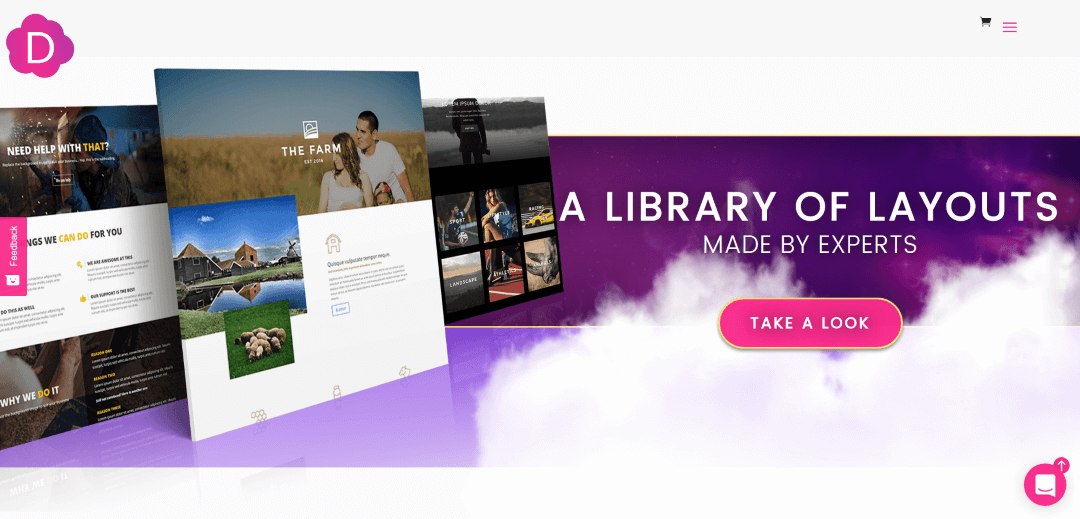


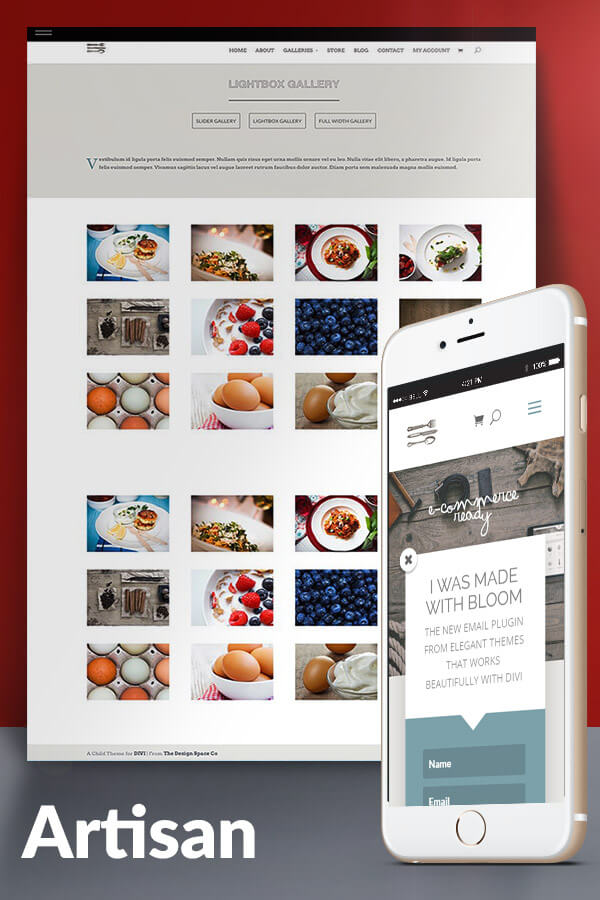

I would really like the ability to access a library of layouts and pay something when I download one. The subscription model does not appear to allow for this as you are restricted to be able to only access part of the total layouts available.
I have two new builds to start next week and would love to be able to do this.
Martin Fuller
We would love you to do that as well Martin, what pricing model do you think would be appropriate?